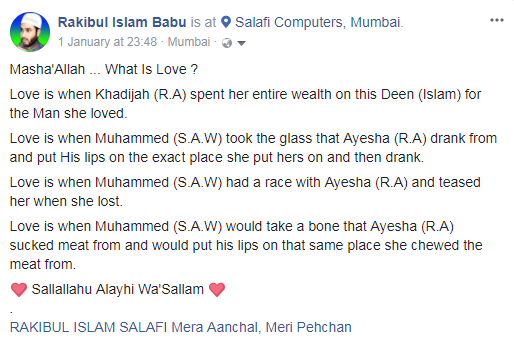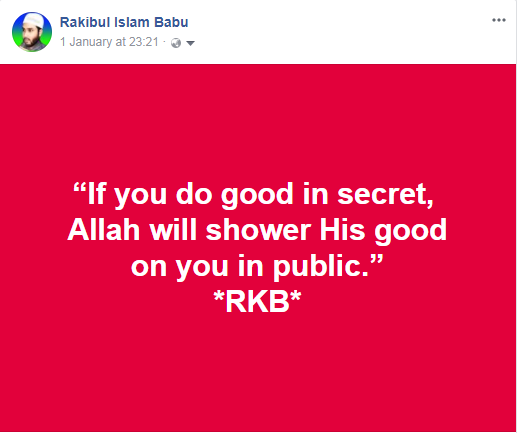المكتبة الشاملة – Maktabah Shamilah
Downloading
and Installation Steps
By
Mumbai, India
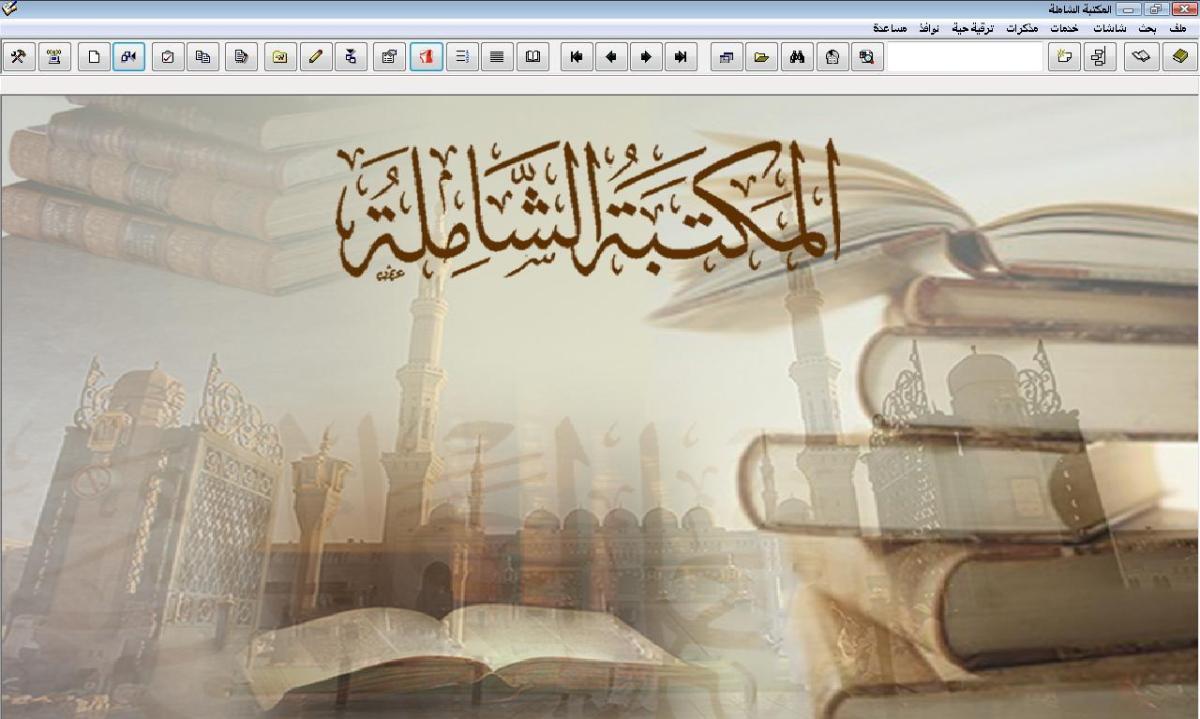
Description
and Features
1) A library containing an initial amount
of 5300 books on
the various Islamic sciences [only Arabic] organized into appropriate
categories and identity cards for many of the books and
authors
2) Highly advanced searching
capabilities, including choosing single or multiple books to
search in, ignoring or including the various forms of the letter Hamza,
searching for book titles, searching within the
books, searching in the comments section of the
books, searching for the authors, and searching for multiple
words either by “and” or using “or” criteria
3) Ability to edit the
books, bookmark favorite
locations, open multiple books at the
same time, remove or keep the Tashkeel (Arabic punctuation
marks) from texts (when available), and to associate books of Sharh (commentaries) with their
respective Matn (text – when available)
4) Ability to change
background image of the application, and changing the font and
color of various levels of text and background in the
software (e.g. main text, comments, titles, footnotes, etc.)
5) Ability to export the books to HTML files,
(.doc)
files (requires Microsoft Word on the device), and (.bok) files (requires the
empty version of the library) with various export options
6) Ability to update the
library and download new books from
within the software
Download the Library
Download the library from
this link:
Installation
1) The file that you download is
a zip file. Open the file.

2) Run the (.exe) file within the
zip archive.
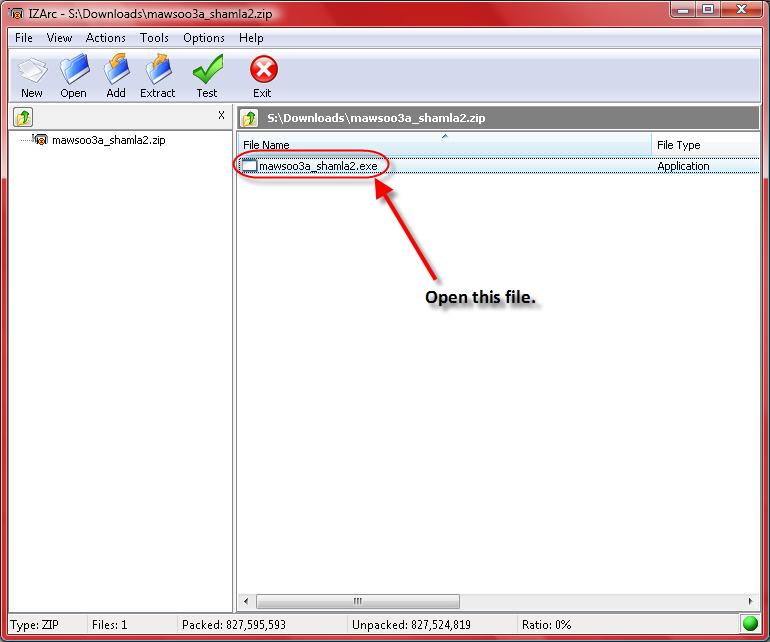
3) A dialog box should appear.
Click “Browse”
to choose the location where you want to extract the files of the library then
click “Install”
to begin extraction. Note: Choose a drive where there are at least 4 to 6
Gigabytes of free space.

4) Wait for the files to be
extracted to your desired location.
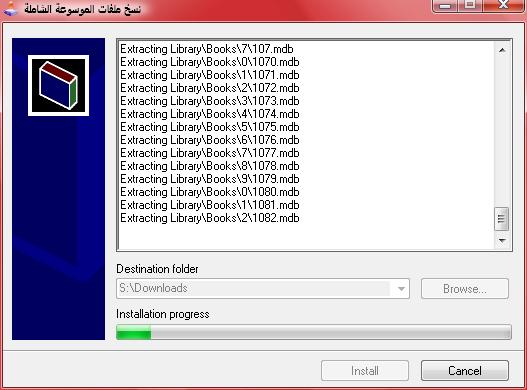
5) After the extraction is done.
Go to the destination folder that you chose in Step 3) above
and you should see a folder named “Library“. Open that folder
and run the “Setup.exe”
file in it.

6) A dialog box should come up.
Click the button “إستعراض” to
choose a location to install the setup and shortcut files of the library to.
This installation requires only about 20 MB of space. Then click “موافق” to begin installation.

7) Wait for the installation to
finish.
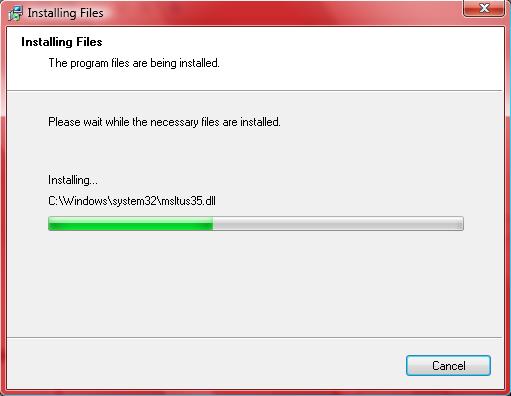
8) After the installation
finishes, the library should run.
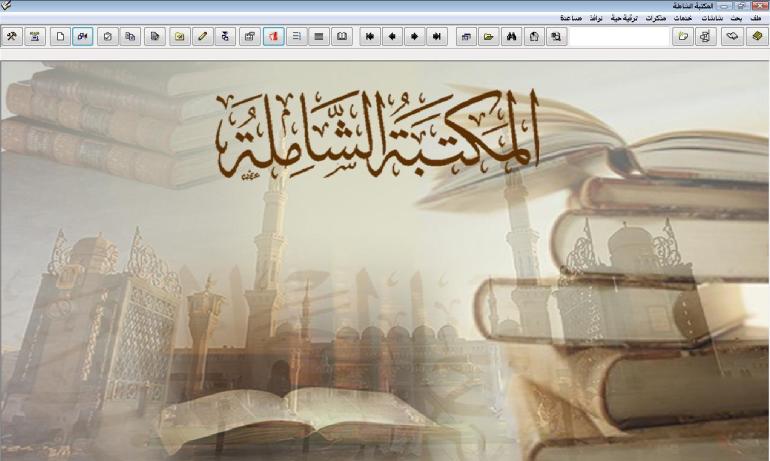
—————————————————————————
Adding More Books
There
are four ways by
which you can add new books:
A] Adding New Books from within the Library:
1) After you upgrade to the
latest edition, as shown in the above steps, open the library. Click on the
menu item “ترقية حية” then click the submenu item “ترقية البرنامج والكتب الآن“.

2) A dialog box should come up.
If there is internet connection, it should search for new program upgrade and
new books. If there are any new books, it should show them as checkbox items.
Choose the items that you want and click “تحميل تلقائي” to begin
downloading them from within the library.

3) After you begin downloading
the book(s) you chose, wait until the download finishes.
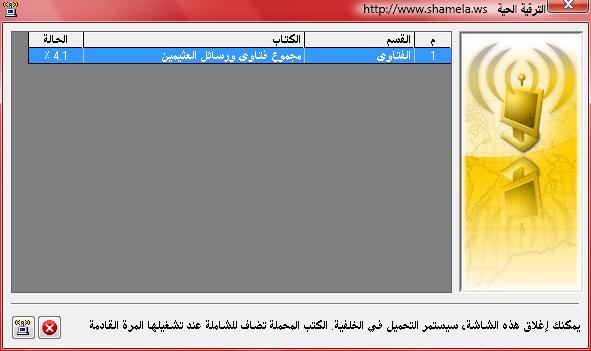
4) After the download is
finished, restart the library and the new books should be added to the library.
–
B]
Downloading New Books from Shamela.ws:
1) Visit the website www.shamela.ws.

2) Choose a category of books.
Then choose the book you want to download. You can also search by book title or
author name. The books are in (.bok) format that is recognized by the library.
However, what you download is compressed in a zip archive. So, after you
download, extract the content of the zip archive to get the (.bok) file.
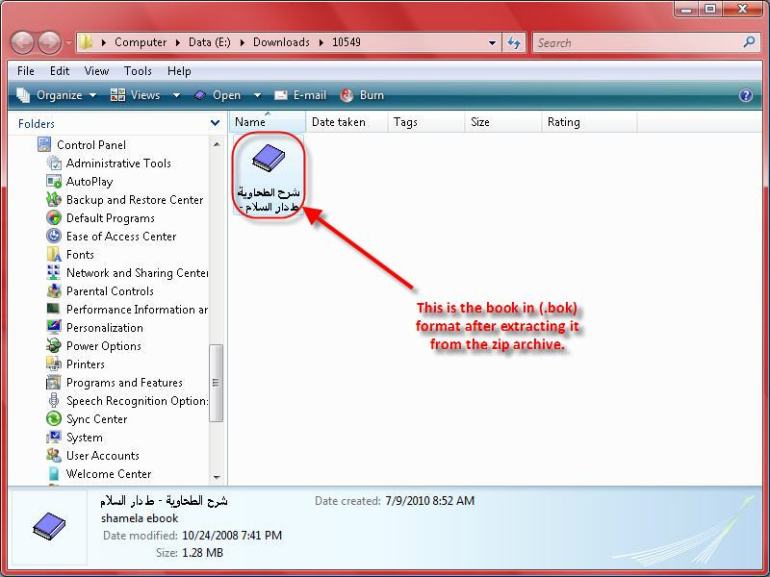
3) Now go open the library
itself. Click the menu item “شاشات” then
click the submenu item “استيراد ملفات“.

4) A new window should appear.
Browse to the location where you extracted the new book in (.bok) format. Click
on the book (or books) you want to import, and drag it over to the bottom list.
Then click the lightning icon at the bottom-right side of
the screen whose comment reads “استيراد الكتب إلى البرنامج“.

5) After that, a confirmation
message should come up telling you that the import was successful.
–
C] Downloading Books from IslamPort.com:
1) Visit the page islamport.com/index2.html.

2) Choose a category. Then
download a book. You can also search by book title or author name. Extract
the content of the zip file. Then follow the same steps as discussed for the Shamela website
above.
–
D] Downloading Books from alMeshkat.net:
1) The website alMeshkat.net hosts
a massive collection of books, encyclopedias, and programs, as well as other
services, for free. Visit the page http://www.almeshkat.net/books/index.php.

2) Browse through the different
categories and download the book(s) you want. If it is book designed for the
Shamela library, follow the same steps as those described for Shamela.ws above
to import them to the library.